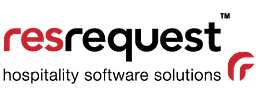Backing up
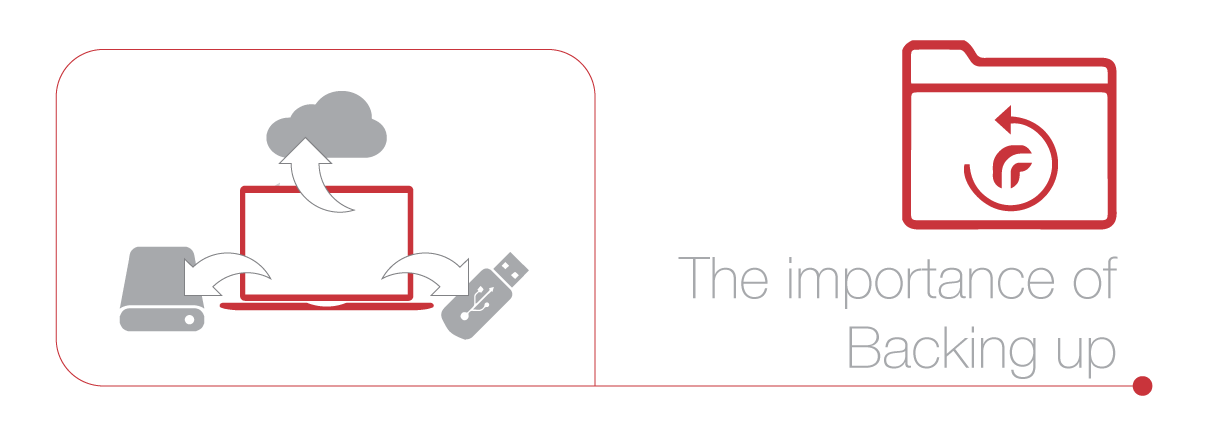
Backing up your data
Technology and data, and free access to both, has become a vital part of everyday business running procedures. People still overlook the importance of backing up their data, making sure that in case of an unfortunate event, they will not lose valuable information.
We have a backup policy for our online systems to reduce the risk of data loss, this being said, each client is responsible for their own data back ups for their offline services. To help implement good backup procedures we’ve drafted guidelines and recommendations for your IT team.
Why are backups important?
Having duplicate copies of your most important information saved in a alternate location keeps it safe in the case of damage to your computer.
There are a number of ways files can be lost unexpectedly:
Computer crashes – always happen when you least expect it, and can lead to data loss.
Virus Infection – aggressive malicious viruses can corrupt files and disable computers.
Hard drive failure – hard drives have a finite lifetime and can fail suddenly and without warning. The sudden death of a hard drive can cause the painful loss of months or years of irreplaceable files and the timing can be catastrophic.
Physical computer damage – your files are more at risk if you use a laptop. The portable and light option comes at the price of reduced durability. Laptops are sensitive and easily damaged if dropped or liquids are spilt on them.
Theft – computers are sought after by thieves and cannot always be kept secure whilst travelling.
The bottom line is that if you value what’s stored on your computer, it’s wise to take steps to protect your information from sudden loss. Work can be redone, but the loss of cherished files like family and travel photos is permanent.
Many users regularly backup their files to their computer hard drive, but in the event of a total computer breakdown this will not protect the information. Saving data to a separate location makes much more sense and can be easily done if you have an external hard drive, or a large-capacity flash drive to back up onto.
However, this method is only as secure as the device you’re backing up to. When saving your files to physical devices, your backup device needs to be kept in a different location to your computer, and can in turn fall victim to damage or loss. In addition, despite your best intentions, you may forget to copy your files as often as you should, leaving a large amount of recent work unprotected.
A safer and more effective method of securing files is backing up online. Files stored online are safe from damage your computer, and if something goes wrong with your machine you will still have remote access to your information from any computer with internet access. This means files can quickly and easily be restored to your computer from a secure online server.
How frequently should you backup your ResRequest database?
The most popular schedule is to run back ups at daily, weekly and monthly intervals, with daily backups on a rotation system, this is to ensure that you have a redundant backup, if one frequency fails then reverting to another previous version is easily accessible.
What time of day should your ResRequest database be backed up?
Running a backup will slow your system down so schedule your backups at a time when no one is working on the server e.g. before or after working hours.
How do your backup your ResRequest database?
Step 1: Install ResRequest script
Our mysqlback script will convert your ResRequest backup into a compressed file and dump the backup into a folder of your choosing. C:\Mysqlbackup\backupfolder\. Changing the backup location will be done in the script, on line 63, by changing to the path desired. The timing is edited and made using the built in windows “Task scheduler” to run the mysqlbackup.bat file at your chosen time.
Step 2: Install a backup tool that will backup the compressed file
In case you don’t already have a plan on how to or where to backup your database, we have a few suggestions
- Use of a 3rd party backup program, like Smartsync pro, which can manage multiple backup schedules to different locations.
- Back up to two locations, first being onsite for an easily accessible copy. The second on an external hard drive that is only brought onsite on a weekly basis to back up but is kept off site.
Clearing out your backups
Over time backups can utilise a large amount of disk space. If your backup objective is redundancy then it’s unlikely that you need to keep backups for longer than 3 months.
What happens if I need to reinstall my backup?
If your server has crashed and requires a reinstall of the ResRequest software, contact our offices for assistance.
Other hints and tips
Many countries experience power outages and also “unclean” voltage, which can result in hardware damage and data loss in some cases. We suggest that either a UPS or inverter with a voltage rectifier is considered.
If the server is damaged and needs to be replaced, the following need to be considered: the re-installation cost at our standard support fees as well as recovering all non ResRequest related settings and data, and putting a good preventative maintenance plan into action to save you money in the long run. Running routine maintenance checks to keep your hard drive and machine clean of unwanted programs, excessive data and archiving data, is important as it keeps your machine running at optimum level.
Remember that your access to digital information is a critical part of business, spend the time to make sure it’s done correctly and effectively.