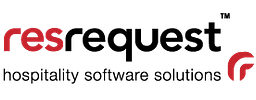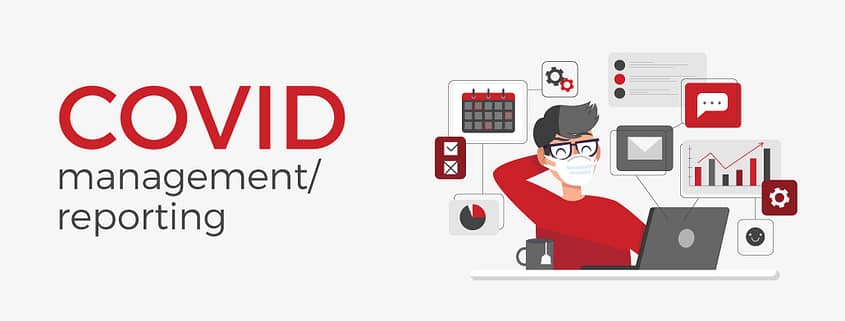FAQ: Managing Covid in ResRequest
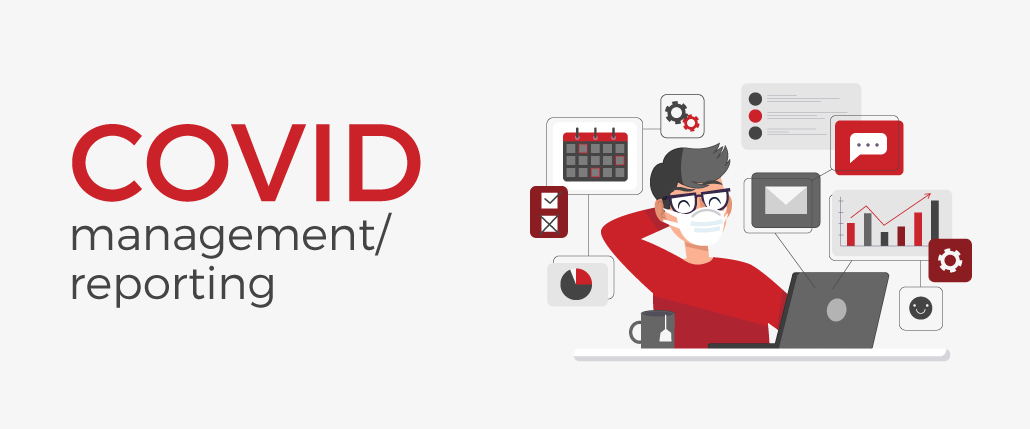
Who would have thought that at the beginning of this year our lives will look so different in a few short months? There is no doubt that COVID-19 has reshaped the way we work – especially in tourism. At ResRequest we noticed some trends amongst our clients with booking management during COVID, so we would like to share them with you! As we’re well aware, everyone manages their bookings differently, so we had our Support team on hand to customise this process, as the questions came in. Here are some of the FAQ’s we received:
“How can I use the Source Codes field to track COVID reservations, without affecting the reservation status?”
Source codes enable you to keep track of where your bookings are coming from. However, some customers have opted to keep track of COVID affected bookings using this field, as it can easily be reported on.
Our recommendation is to create 3 source codes:
- COVID – Cancelled: Where bookings are cancelled outright.
- COVID – Postponed: Where bookings are moved to a date in the future.
- COVID – Pending: Where bookings are awaiting confirmation of date change or cancellation.
To set up, edit or delete source codes navigate to Admin > Setup > Code tables > Other > Source > enter the Name and Abbreviation > Click save.
“I feel the need for an additional reservation status, to separate reservations held aside due to COVID postponements, from standard reservations”
Requests came in for a new reservation status, where bookings could be ‘held’ until the bookings were confirmed with new travel dates or cancelled by the agent or guest.
For this, we recommended using the ‘Waitlist’ status. This way you can report on actual confirmed stock for forward bookings and note stock still pending confirmation. By coupling this with a Covid status, teams can differentiate between bookings that are waitlist and those that are Covid-related ‘on hold’ bookings.
See: COVID 19 – Reports – Waitlist reporting
“How can I easily track COVID-affected reservations using reports?”
Our new ‘Keyword’ reporting filter is ideal to track booking movements around COVID.
On the Financial Analysis reports, the new field called ‘Keyword Filters’ can be found nestled with the rest of the Res Filters. This can be utilised to filter keywords found in the Reservation name, Reservation number, Voucher reference or Cancel Reason. ie. #coronavirus
Navigate to Reports > Financials > Financial analysis (day)
Here’s a practical example: You may opt to reference a keyword in the reservation name, for all reservations that are postponed to a later date due to COVID. In this instance, you’d include the same reference on all reservation names.
Should you, for example, choose to use “COVID” as your keyword/flag, a reservation name would appear as “Smith x2 COVID”. You’d then enter “COVID” in the Keyword filter field on the report, to view all bookings with “COVID” in the reservation name.
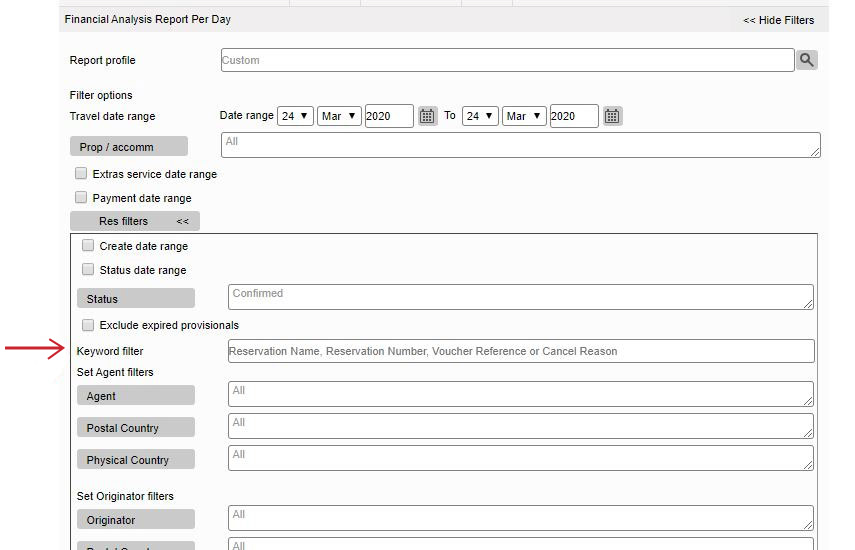
“What if I want to honour the rate the reservation was originally booked with, even if the reservation is postponed to next year?”
Some of our customers had already finalised their 2021 rates prior to COVID-19 hitting, which resulted in the 2021 rates being applied when allocating new travel dates to the postponed COVID reservations, instead of the 2020 rates. To honour the 2020 rate in 2021, you would need a “deferred rate”. Simply put, a deferred rate is a 2020 rate duplicated to ‘Deferred rate’ types for 2021.
Override rates are also an option to override rates for 2021, where rates had already been finalised for 2021, or rates had not been set up for 2021 yet.
“Are there other areas I should consider?”
Many hotels acted quickly, changing Payment plans, cancellation policies, and booking terms and conditions in Custom notes, to better handle and adapt quickly to the changing market.
“How can I see the impact COVID has had on my business?”
Some of our customers asked for a snapshot of what their stock looked like this time last year, to compare data between 2019 and 2020. This type of statistical data will give you invaluable insight into the true effects that COVID has had, and assist you to project your cash flow for when tourism reboots.ResInsite is a business intelligence tool which can generate comparison data, beautifully! Find out more about ResInsite and how it can benefit your business HERE. You will also be happy to know that all ResRequest customers have access to a FREE ResInsite Lite package, for the duration of 2020.
You will also be able to retrieve year on year comparisons in graph format, at the touch of a button! (Available in our new version release (V7.30). Have a look at our Sales Overview chart.
“I need to refund cancelled reservations. Where do I start?”
Issuing credits, credit notes, and refunds quickly became one of the most commonly talked about topics, with the questions streaming in!
It’s important that the way credits and refunds are done are in line with your specific financial processes.
Contact our support team who will happily point you in the right direction.
“How can I keep track of both existing reservation dates, and potential future dates for the same booking, until travel dates are confirmed?”
A few of our customers opted to duplicate their reservations to hold stock for both present and future dates. This is in order to secure both sets of dates until they know when the guests can book flights.
Although this is being done by a few, it’s important to note that managing the reservations in this way will inflate your bed night revenue stats, as you’re basically doubling up.
“Is there a way I can keep an ‘archive’ of reservations cancelled due to COVID, but separate from actual cancelled reservations?”
The ‘Delete’ status is not exactly an option to select under the status’ dropdown, but it is a status that can be used for reservations with no payments, and can also be reported on.
To achieve this navigate to the reservation > change the status of the reservation to ‘Quotation’ > and click the bin button to obtain the ‘Deleted’ status:
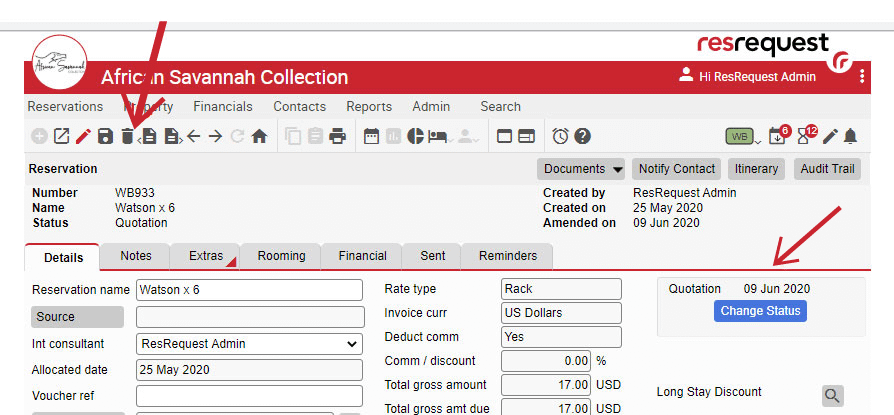

Why would you work this way? It’s another status option when trying to apply a “filing system” to manage your reservations affected by COVID.
Reports
Another common topic is – reports. We have listed a few report templates that could be insightful and of use, but it is almost guaranteed that they will need a few tweaks to suit your unique reporting requirements.
1. Waitlist reporting
This is a quick way to view the list of Waitlist bookings. Remember, you can also retrieve this info, and more, using your Financial Analysis, or Standard Reservation reports.
Navigate to the Waitlist icon > Select Waitlists >

2. Reservation status change report:
This report will display reservations where the status of the reservation was changed, over a particular date range. For example, you could use this report to see all reservations travelling in 2021, which had a status change between Jan and May 2020.
To generate this report in your system, you would follow these steps:
- Navigate to Reports > Financials > Financial Analysis (day)
- Select the Travel date range you wish to view
- Res filters > Status date range – Select the status date range you wish to view and apply the date range.
- Res filters > Status: Confirmed, cancelled and provisional
- Select data > Group: add Res#, Source, status confirm date, status Provisional date, Status Cancellation date, cancellation reason
- Select data > Fields: add arrival and departure date
- Display options: Select Include group totals
3. Reservation travel date changed:
This report will display every reservation edited between April and May and will, furthermore, show if the arrival date changed between those dates:
1. Report Audit trail
2. Reports > Audit > Audit trail
3. Audit trail time: 1 April and 31 May
4. Action: Edited
5. Data options > Fields: Reservation number arrival date before and arrival date after
4. COVID Source code reservations
This report will show you all reservations with the “COVID” source code and what the arrival and departure dates for those reservations are:
Navigate to Reports> Financials > Financial Analysis (day)
1. Select the Travel date range: 1 Jan 2020 – 31 Dec 2022
2. Res filters > Status: All
3. Res filter > Source: e.g COVID 19
4. Select data > Group: add Reservation number, status, source code, and cancellation reason
5. Select data > Fields: add arrival date and departure date
6. Display options: Select Include period totals
5. Reservations with Payments/deposits
This report will display payments and the total amount outstanding on all reservations with a COVID source code:
Navigate to Reports> Financials > Financial Analysis (day)
1. Select the Travel date range: E.g. 1 April and 31 May
2. Res filters > Status: Select which status’ you would like to include
3. Res filters> Source: Select you source code you require e.g COVID-19
4. Select data > Group: Add Agent, Reservation#
5. Select data > Fields: Add Payment and Total amount outstanding
6. Display options: Select Include period totals
If you’d like some guidance, our support team will happily set up report profiles for you or walk you through setting them up yourself, over a call. Feel free to contact us with any queries you or your team might have. We are here and ready to assist.